Guides
The Shortwave MethodCustomize your ShortwaveThe Shortwave AI AssistantCollaborate with your teamBillingSecurity & PrivacyMigrations
Migrating from GmailMigrating from SparkMigrating from SuperhumanReferences
SearchKeyboard shortcuts & commandsSupported browsersHow-tos
Use Outlook & other providersUnified inbox via Gmail settingsManage multiple accountsDownload Shortwave for desktopDefault email appEnable push notificationsTroubleshoot push notificationsManage auto-apply labelsIntegrate Shortwave with your CRMUsing MCP with ShortwaveTroubleshoot missing threadsDownload EML fileGoogle Advanced ProtectionImport full historyDowngrade accountDelete accountMigrating from Gmail
We make the switch from Gmail to Shortwave simple, with all of your most important information, habits, and workflows syncing seamlessly between the two. Learn how to transition to Shortwave without missing a beat.
Import your data and settings
Shortwave is built on top of Gmail, so we keep all of your data synced between both platforms:
Labels
Your Gmail labels are automatically imported into Shortwave when you sign up. Any changes made in Shortwave are immediately synced back to Gmail. This means you can take full advantage of Shortwave's Smart Labels without worrying about your Gmail inbox being kept in the loop.
Changes made to a label in Gmail, such as edits to a label's name or color, are synced to Shortwave daily. To force Shortwave to fetch your latest Gmail labels immediately, go to Shortwave Settings > Support > Refresh Gmail data. Note that this does not apply when adding or removing a label from a message, which will always sync instantly between Gmail and Shortwave.
Stars
Shortwave syncs starred threads from Gmail and displays the most recent starred threads at the top of your inbox. You can view all starred threads from the Starred page. Shortwave also gives you control over how stars behave to tailor them to your workflow.
There are 3 main settings:
- Stars at top of inbox - Include an optional "Starred" section at the top of your inbox
- "Starred" section size - If the "Starred" section is enabled, controls how long it is
- Unstar when done - Clear stars when marking threads done
Signatures
Add your existing Gmail signature to your outgoing emails from Shortwave. If you opt to enable a signature, you will see a signature icon at the bottom of the compose box. Clicking it will allow you to toggle between including or removing your signature for individual messages.
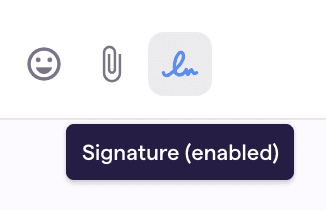
If you want to modify your signature, you can make edits from your Gmail settings. After doing so, sync these changes to Shortwave immediately via the Refresh Gmail data button from Shortwave Settings > Support.
Aliases
On sign-in, Shortwave syncs any aliases associated with your Gmail account. You can configure your alias preferences to always reply from your default address, or from the same address the message was sent to.
To update your default address, you'll have to edit your account settings from Gmail.
When sending an email, you can also choose to change the sending alias by clicking the reply arrow in the top left of the compose box.
Filters
Filters created in Gmail persist in Shortwave. This means that Gmail filters causing threads to skip your Gmail inbox will cause the threads to also skip your Shortwave inbox.
Skipped threads can be found in Shortwave via search. But if you want them to always enter your Shortwave inbox, manage filters in your Gmail's filter settings page.
Future Gmail settings changes
Shortwave automatically syncs all of your existing Gmail settings when you sign in and also has continuous 2-way sync with Gmail, including for many account settings. While most things sync in realtime, specific Gmail settings only sync to Shortwave every 24 hours.
This includes:
- Signatures
- Aliases + default “send as” address
- Account avatar + display name
- Filters
It also includes changes made via Google Contacts. You can edit how a sender’s name appears in Shortwave by creating a Google Contact for the associated email address and giving it the preferred name.
If you make future edits to your Gmail settings or Google Contacts after signing into Shortwave, you can sync your latest Gmail data by going to Shortwave Settings > Support and clicking the "Refresh Gmail data" button.
Configure your inbox
Gmail has six inbox types. Regardless of which one you use, you can easily migrate your triage practice to Shortwave.
If you're looking to optimize your workflow and get the most out of Shortwave's features, check out the Shortwave Method.
Here is how each inbox type can be configured in Shortwave for a smooth transition:
Default
Gmail's default behavior consists of tabbed inbox categories to separate out: Primary, Social, Promotions, Updates, and Forums. Shortwave gives you this functionality and much more with Smart Labels. We offer 9 built-in labels (including Promotions, Updates, Socials, and Forums — which all sync back to Gmail) as well as the option to create as many custom labels as you'd like.
Labels in Shortwave give you the power to bundle, enable push notifications, create schedules, and much more. Learn about labels.
Important first
Gmail's "Important first" inbox offers two inbox sections: important and everything else. In Shortwave, you can add an "Important" Split to view all emails flagged as important. You can also enable push for your highest priority senders so you never miss a message from your VIPs.
Unread first
Gmail's "Unread first" layout divides your inbox into unread and everything else. Shortwave de-emphasizes unread status as a triage indicator, encouraging users to triage emails as soon as they've been read. However, you can still search "unread" in the search box to see all of your unread messages in one place. From there, star or make todos out of all your important threads — it's more reliable and actionable than using unread.
Starred first
Shortwave syncs stars with Gmail and has a setting to add a "Starred" section at the top of your inbox. See above to learn more about how you can configure stars in Shortwave to suit your custom workflow. If you enable the splits feature, you can also create a "Starred" split by using the is:starred query.
Priority Inbox
Gmail's Priority Inbox offers configurable inbox sections. Shortwave offers a suite of features that gives you powerful control over what shows up in your main inbox and when, including: Delivery Schedules, skip inbox, bundling, starred threads, todos, and much more. And if fine-grained control over your inbox isn't enough, use our powerful search capabilities to decide exactly what emails you want to see.
Multiple inboxes
Gmail's final inbox style gives users configurability over their inbox sections based on Gmail's query format. On Shortwave, use our powerful search capabilities to decide exactly what emails you want to see. Used in conjunction with fully-configurable labels, Shortwave can be customized to show you only what you want to see, when you want to see it.
Shortwave automatically imports your last 90 days of email history on sign in. Find out how to import your full Gmail history.
Maintain your routine
Years of using the same email client comes with muscle memory that's hard to overcome. Luckily, a switch to Shortwave means you can keep all of your email habits intact, from using the same keyboard shortcuts to using the same app across all of your devices.
Keyboard shortcuts
Shortwave supports all of the Gmail keyboard shortcuts you're used to plus a whole lot more—including shortcuts for thread actions, email formatting, and navigation. Like Gmail, a blue highlight indicates what thread or section keyboard shortcuts will affect.
To reference Shortwave's primary shortcuts from the app, press
Ctrl
/ (Ctrl / on Windows) to open the help box. You can also read a full list of support keyboard shortcuts in our shortcuts guide.
Download the desktop & mobile app
While Shortwave works in a web browser like Gmail, if you’re looking for a dedicated email app to keep pinned to your dock, Shortwave is available on Mac, Windows, Android, and iOS. See our downloads page for instructions on how to install Shortwave on all of your devices.
Keeping everything in sync
In general, Shortwave syncs all of your email with Gmail, so you should see the same emails in both places. However, there are a couple of exceptions when using more advanced features like: snoozed threads, scheduled emails, and drafts.
Snoozed threads in Shortwave are temporarily archived in Gmail but will reappear in both inboxes when unsnoozed or delivered. Similarly, scheduled messages in Shortwave won't show as scheduled in Gmail but can be managed via the Sent page in Shortwave. Once the message is sent, it will appear in both apps.
Guides
The Shortwave Method
Customize your Shortwave
The Shortwave AI Assistant
Collaborate with your team
Billing
Security & Privacy
How-tos
Use Outlook & other providers
Unified inbox via Gmail settings
Manage multiple accounts
Download Shortwave for desktop
Default email app
Enable push notifications
Troubleshoot push notifications
Manage auto-apply labels
Integrate Shortwave with your CRM
Using MCP with Shortwave
Troubleshoot missing threads
Download EML file
Google Advanced Protection
Import full history
Downgrade account
Delete account