Guides
The Shortwave MethodCustomize your ShortwaveThe Shortwave AI AssistantCollaborate with your teamBillingSecurity & PrivacyMigrations
Migrating from GmailMigrating from SparkMigrating from SuperhumanReferences
SearchKeyboard shortcuts & commandsSupported browsersHow-tos
Use Outlook & other providersUnified inbox via Gmail settingsManage multiple accountsDownload Shortwave for desktopDefault email appEnable push notificationsTroubleshoot push notificationsManage auto-apply labelsIntegrate Shortwave with your CRMUsing MCP with ShortwaveTroubleshoot missing threadsDownload EML fileGoogle Advanced ProtectionImport full historyDowngrade accountDelete accountManage multiple accounts
Shortwave is designed from the ground up to help you manage multiple accounts. We make it easy to sign into all of your accounts across devices and quickly switch between them. Multi-account support is available for all users, even those on the Free plan. Additionally, the Shortwave Pro and Business plans allow you to share access to paid features across multiple signed-in accounts.
Here’s a quick overview of how to add and access all of your accounts in Shortwave.
Signing in multiple accounts
Desktop
- Click on your account avatar in the top left corner of the app
- Click + Add account
- Follow the prompts to sign in an additional Gmail or Google Workspace account
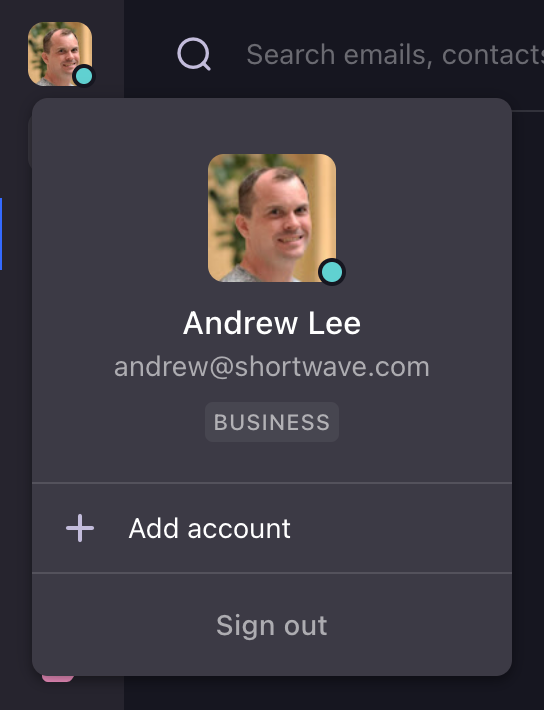
iOS and Android
- Tap your account avatar in the bottom left of the app
- Tap + Add account
- Follow the prompts to sign in an additional Gmail or Google Workspace account
Switching between accounts
Desktop
- Mouse: Click on your account avatar in the top left and select an account
- Keyboard: Use the Ctrl # shortcut to switch to the corresponding numbered account. Drag and drop your accounts list to reorder them.
iOS
- Tap: Click on your account avatar in the bottom left and select an account
- Swipe: Swipe left or right on the account avatar in the bottom left to switch to the next or previous account
Android
- Tap: Click on your account avatar in the bottom left and select an account
- Swipe: Swipe up or down on the account avatar in the bottom left to switch to the next or previous account
Multi-account pricing plans
Our Pro and Business plans are designed to provide our paid features to all of your accounts for one flat rate. The Pro plan gives paid features to up to 3 signed-in accounts, and the Business plan gives paid features to up to 10 accounts. The Personal plan only supports a single @gmail.com or .edu account. See our pricing page for more details.
To share paid features between your paid account and other free email accounts, simply sign all of your accounts in on the same device, and your free accounts will get paid features automatically.
Combining multiple accounts in a unified inbox
Having separate inboxes for your accounts helps reduce context switching, as checking work emails vs personal emails requires different mental effort and can disrupt your focus when trying to get deep work done. While currently there is no default option to view a unified inbox in Shortwave, you can easily sign into multiple accounts on each device and quickly switch between them following the above instructions.
If you still prefer to view all of your emails from multiple accounts in a unified inbox, here are some suggested workarounds:
- Auto-forwarding: Configure automatic forwarding in Gmail from your secondary accounts to your primary account.
- "Send as" aliases: Set up "Send as" aliases in Gmail to send emails from your secondary accounts while logged into your primary account.
Non-Gmail & Outlook account support
You can also configure auto-forwarding to bring emails from any non-Gmail accounts like Outlook, iCloud, Fastmail, etc., into Shortwave.
Managing aliases and default account addresses
Each Gmail or Google Workspace account that you sign into Shortwave with has a default account address as well as potentially multiple email aliases. Default account addresses and aliases are different from accounts and should be managed directly from Gmail.
You can update your primary "Send as" alias and other alias settings through your Gmail account settings. To change your default account address, click "make default" for the account you want to set as primary. When you make changes in your Gmail settings, you can quickly sync these updates via Settings > Support > Refresh Gmail data.
Guides
The Shortwave Method
Customize your Shortwave
The Shortwave AI Assistant
Collaborate with your team
Billing
Security & Privacy
How-tos
Use Outlook & other providers
Unified inbox via Gmail settings
Manage multiple accounts
Download Shortwave for desktop
Default email app
Enable push notifications
Troubleshoot push notifications
Manage auto-apply labels
Integrate Shortwave with your CRM
Using MCP with Shortwave
Troubleshoot missing threads
Download EML file
Google Advanced Protection
Import full history
Downgrade account
Delete account