Guides
The Shortwave MethodCustomize your ShortwaveThe Shortwave AI AssistantCollaborate with your teamBillingSecurity & PrivacyMigrations
Migrating from GmailMigrating from SparkMigrating from SuperhumanReferences
SearchKeyboard shortcuts & commandsSupported browsersHow-tos
Use Outlook & other providersUnified inbox via Gmail settingsManage multiple accountsDownload Shortwave for desktopDefault email appEnable push notificationsTroubleshoot push notificationsManage auto-apply labelsIntegrate Shortwave with your CRMUsing MCP with ShortwaveTroubleshoot missing threadsDownload EML fileGoogle Advanced ProtectionImport full historyDowngrade accountDelete accountEnable push notifications
You can enable push on desktop or mobile by following the corresponding steps for your device or browser.
🔕 Troubleshooting
If you've already followed these instructions and are still not receiving push notifications, refer to the troubleshooting guide.
On desktop (macOS)
- Navigate to System Settings > Notifications on your computer
- Click on Shortwave from the Application Notifications list
- Toggle on Allow notifications
On all browsers
- Navigate to Shortwave Settings > Notifications
- If you see the following banner, click "Turn on":
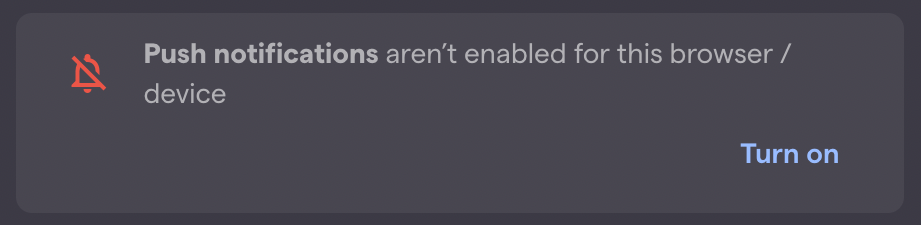
- Click "Allow" when your browser prompts you to show notifications
If you do not see the banner from step 2, follow the instructions that correspond to your browser below
Chrome
- Go to app.shortwave.com
- Click on the lock 🔒 to the left of the URL
- Toggle on Notifications
- Refresh the page
Firefox
- Go to app.shortwave.com
- Click the blocked notification icon to the left of the URL
- Click the X on the "Blocked" indicator
- Refresh the page
- Click "Enable" when you see the banner requesting permission to enable push notifications
Safari
- From your computer's menu bar, click Safari > Settings
- Click on the Websites tab
- Click "Notifications" in the left scroll pane
- Find app.shortwave.com and ensure it is set to "Allow"
- Close the menu and refresh the page
Edge
- Go to app.shortwave.com
- Click on the lock 🔒 to the left of the URL
- Click the Notifications dropdown and select "Allow"
- Close the menu and refresh the page
On mobile
iOS
- Navigate to iOS Settings > Notifications on your device
- Tap on Shortwave
- Toggle on Allow notifications
Android
- Open the Android Settings app
- Search settings for "Shortwave" and tap on the result
- Under App info tap Notifications
- Toggle on notifications
Guides
The Shortwave Method
Customize your Shortwave
The Shortwave AI Assistant
Collaborate with your team
Billing
Security & Privacy
How-tos
Use Outlook & other providers
Unified inbox via Gmail settings
Manage multiple accounts
Download Shortwave for desktop
Default email app
Enable push notifications
Troubleshoot push notifications
Manage auto-apply labels
Integrate Shortwave with your CRM
Using MCP with Shortwave
Troubleshoot missing threads
Download EML file
Google Advanced Protection
Import full history
Downgrade account
Delete account