Sep 15, 2022
Introducing Magic Labels: bundle your newsletters, purchases and more
Update Feb 27, 2023: Magic Labels are now called Smart Labels and are supported for all labels (not just Shortwave's built-in ones)! We've kept the original naming in this blog post for historical purposes. We also have a new guide on how to best use them.

Let's face it: your inbox is overflowing with automated emails. While some are spam you can safely filter out, many you care about: newsletters, receipts, flight confirmations, notifications from your SaaS products, and so on. Shortwave's existing bundles help, but they don't categorize every sender exactly right, and they're not customizable enough for more complex use cases.
That changes today with the launch of two powerful new features: Magic Labels and custom label bundles. Together, these features help you cut through the noise in your inbox and stay focused on your most important conversations.
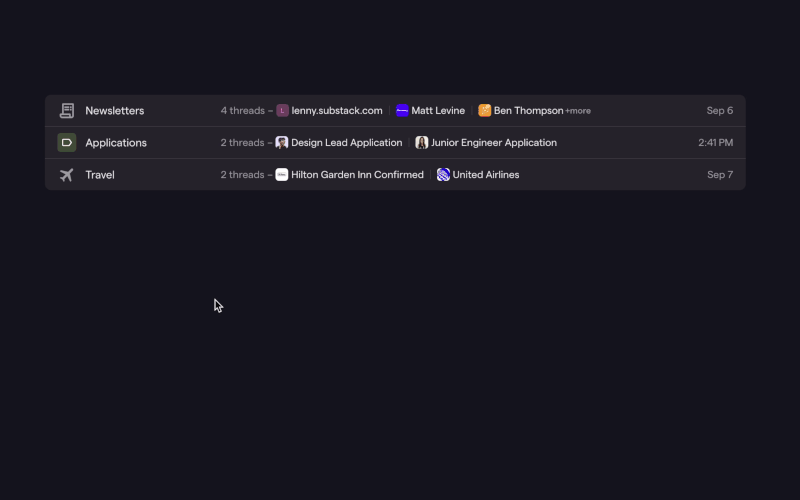
Introducing Magic Labels
Magic Labels are a new feature that automatically remembers how you've labeled senders in the past and automatically applies the same label for future emails from them. Magic Labels work today with our four existing built-in labels (Updates, Promotions, Social, and Calendar), as well as with four new built-in labels we're announcing today: Newsletters, Purchases, Finance, and Travel.
To use Magic Labels, simply apply one of our built-in labels in Shortwave using the label picker in the
"..." dropdown. Shortwave will apply the label immediately and also apply that same label on future threads
from the same sender. You'll see a toast appear in the lower right of your screen confirming that the label
has been applied. If you'd prefer not to automatically apply the label in the future, just select "Options"
in the toast that appears, or use the keyboard shortcut for "undo" (Cmd z / Ctrl z).
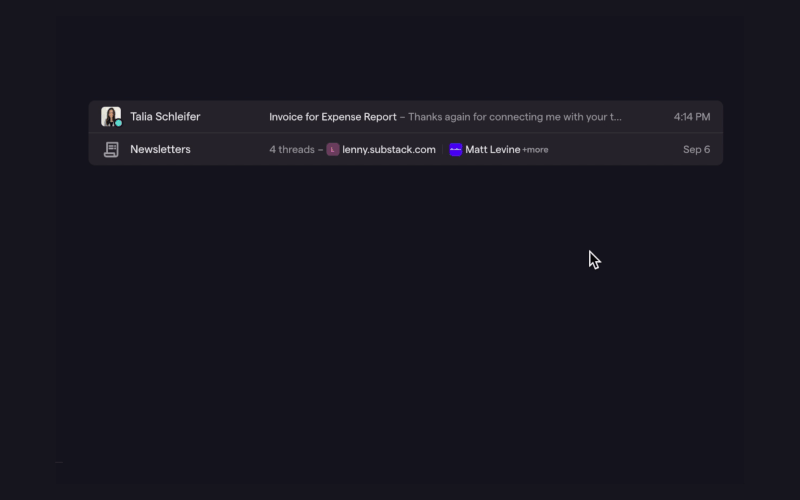
We're especially excited about using Magic Labels with our four new built-in labels, as they'll help with some common use cases:
- Newsletters - Organize all your newsletters in a single bundle and read it on your own time without cluttering up your inbox.
- Finance - Automatically bundle all of your bills and other notices together so you never miss one, and so they stay out of the way until you've handled them.
- Purchases - Keep track of all of your receipts, shipping confirmations, and delivery updates in one place.
- Travel - Keep information about your trips organized and handy, so you have it when you need it. Use it for hotels, flight confirmations, and car rentals.
Turn any label into a bundle
With our new custom label bundles, you can now turn any label into a bundle. This includes both built-in labels and labels that you create yourself.
To create a new bundle:
- Open the settings dialog from the avatar in the upper-right-hand corner of our web app and navigate to the "Inbox" tab
- Click the "Add" button
- Select the label you would like to bundle, and click Save
You can also enable bundling for a label by clicking the ⚙️ icon in the hover card for that label, and toggling on "Bundle in inbox". Note that if you enable bundling for multiple labels and want to make sure that one takes precedence over the other (in the case where a thread has both labels), simply drag that label to the top of the list on the Inbox settings page.
One especially powerful way to use custom label bundles is to combine them with Gmail filters. Because Shortwave keeps your labels in sync with Gmail, any label you apply using a Gmail filter can be used to control bundling. This unlocks the full power of Gmail's filtering capabilities to create bundles in Shortwave.
For example, you could bundle together:
- Emails that were sent to a particular email alias
- Emails sent from a specific set of senders
- Emails containing certain keywords
- Emails with attachments
…or any combination of these.
Get started in minutes
To get started setting up your Magic Labels and custom label bundles just sign in using your Gmail account. Both features are available on the web, iOS, and Android starting today (though note that you need to configure your new bundles from the web app).
We made a short video to show you you can be up and running with an automatically organized inbox in minutes:
We're working hard to make bundles a powerful and useful feature for you, and we'd love to hear what you think. Please drop us a line at feedback@shortwave.com, or message us on Twitter at @Shortwave.
Sign up for monthly updates
Get a roundup of the latest feature launches and exciting opportunities with Shortwave