Jan 26, 2023
Announcing scheduled send & undo send
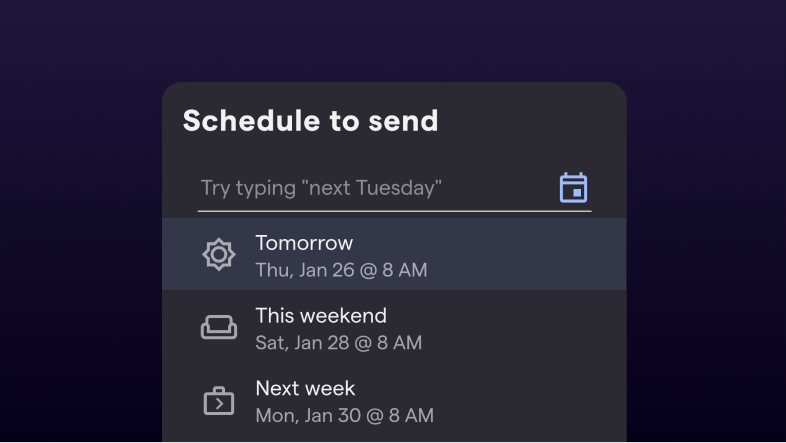
We've all been there – you want to email a coworker, but it's late at night, and you don't want to wake them up. Or, you've just written a long email to someone, only to realize seconds after sending it that you've spelled their name wrong. These situations happen more than you'd like to admit, especially if you're working in a hybrid environment where teams and customers are distributed in different time zones.
For situations like this and more we're introducing a pair of new features: scheduled send and undo send. With this dynamic duo, Shortwave gives control back to you because you should decide how and when your messages get sent (or not).
How to schedule a message
Scheduled send gives you the ability to send an email at a future time. All you have to do is write a message, set a send time, and then move on to your next task. Scheduled send is available today on the web, and will be coming soon on iOS.
Here's an animation of scheduled send in action. Once you're done drafting your email, click the right side of the send button – or use the Cmd Shift l shortcut – to set a send time. Shortwave's scheduler uses the power of natural language to give you maximum control over when your email gets sent.
Once an email is scheduled, you'll be able to see it inline in your drafts. If you change your mind about your pending message, you can click "Edit" on the banner to revert the message to a draft so you can schedule it for a new time. You can view all of your pending messages at the top of the Sent page.
Scheduled send allows you to get your work done at any time, without the worry of interrupting your coworkers' evenings.
How to configure undo send
Undo send staves off the panic you feel when you accidentally send a message that wasn't ready by allowing you to revert a sent message back to a draft. This feature is available on Shortwave web and iOS and is now enabled automatically on all outgoing messages.
Undo send is set to 10 seconds by default, allowing you to revert any message to a draft within that time. You can set your interval preference in Settings > My account, if you want to customize the time you have to undo a send. You can revert a message back to a draft by clicking the "Undo" button or by hitting Cmd z on your keyboard.
Even if you close your Shortwave app or go offline, your message will still send after its undo send period is up.
Available today
Shortwave is the email client that's got your back when the going gets tough. With scheduled send and undo send in your inbox arsenal, we think email is something that can be downright delightful. The next time you accidentally send a message with a typo, our new undo send feature will be by your side, making it like your mistakes never even happened. The next time you're online late, you can use scheduled send to avoid the unnecessary stress of working after hours.
We want your thoughts on these new features! Please drop us a line at feedback@shortwave.com, or message us on Twitter at @Shortwave.
Sign up for monthly updates
Get a roundup of the latest feature launches and exciting opportunities with Shortwave